TREK Ai-Ball Mini WiFi Spy Cam IP Wireless Camera for Iphone / Android / Ipad Black + Blue
$155.74
Never miss this AiBall CMOS Mini Wireless IP Camera! Made of high-quality material and with fine workmanship, this camera is rather durable and practical in use. With advanced technique, this camera also supports video recording, microphone, antenna, etc. In addition, this camera also supports iPhone, iPad and Android phone. With this wonderful camera, you could freely take phones or record video anywhere and anytime. It must bring you much convenience and help in daily life. Undoubtedly, featuring mini size and light weight, this camera must make you fondle admiringly!
Features
- Simple and quick to setup, friendly user interface
- Mini size, easy and convenient to carry and use
- Supports iPhone, iPad and Android
- View and record videos on the go
- Widely used in phone or computer with WiFi function
- With photographed function, brings you much convenience
- 0.3MP and VGA video format, high definition image
- Long transmitting distance, supports wireless transmitting
Specifications
| Sensors | CMOS |
| Image Compression Format | M-JPEG |
| Wireless Range | 20m |
| Resolution | 640 x 480 (VGA), 0.3MP |
| Max. Image Transfer Rate | 30fps |
| Min. Illumination | 0.1Lux |
| Lens Type | F2.8 |
| Viewing Angle | 60 Degree |
| Antenna | Single Built-in |
| Supported Protocol | WEP 64/128 WPA, WPA2 |
| Wireless Standard | IEEE 802.11b/g 2.4GHz |
| Compatible with | iPhone, iPad, Android, PC |
| Dimensions | (1.5 x 1.18)” / (3.8 x 3)cm (H x Dia.) |
| Weight | 0.35oz / 10g |
| Mircophone | Yes |
| Working Time | 2.5 Hours |
| Power Supply | 3V 750mA , 1 x CR2 Battery (Included) |
| Power Consumption | 6W |
| Operate Temperature | -10℃ ~ 40℃ |
| Operating Humidity | 10% ~ 80% |
| Storage Temperature | -15℃ ~ 40℃ |
| Storage Humidity | 10% ~ 90% |
| Color | Black & Blue |
How Ai-Ball works?



Package Includes
- 1 x IP Wireless Camera
- 1 x Battery
- 1 x User Manual
- 1 x Sling
- 1 x Cradle
- 1 x USB Cable
- 1 x Car Charger
- 1 x AC Adapter
Extra Info
FAQ
After switching on my Ai-Ball, why can´t I see the SSID of the Ai-Ball on my computer/mobile devices?
Please wait for the WIFI connectivity between the Ai-Ball and the wireless devices.
Can I connect Ai-Ball to my desktop PC without WiFi connectivity?
You can´t connect to the Ai-Ball directly without WiFi connectivity. However, you can access the Ai-Ball through a router.
Can I connect my Ai-Ball to the router?
Yes. The Ai-Ball can connect to the router via infrastructure mode. In this mode, the computer can connect to the router to access the Ai-Ball.
Can I connect to my Ai-ball through the USB cable that comes with the Cradle?
No. The USB connector is only for power supply. It does not connect your Ai-Ball to the computer for video streaming/recording.
How do I change my Ai-Ball SSID?
You can do so on the Settings page. For more information, please refer to the Configuration section of the user manual.
Can I stream videos from my Ai-Ball and connect to the internet at the same time?
Yes, There are two ways to do so:
1. Use an external wireless dongle.
2. Connect the Ai-Ball to the router via infrastructure mode, so that your PC and Ai-Ball are in the same network. Access the Ai-ball via the IP Address assigned to it. For more information, please refer to the Advanced Configuration section of the user manual.
Can I record videos with Ai-Ball?
Yes. For PC, you will need Java Plugin for recording of videos on internet browsers. For mobile devices, please purchase AV Recorder software apps from the respective authorized portals.
How long will the battery last?
A standard CR2 battery will last for about 1.5 to 2 hours. If you intent to use the Ai-Ball over a long period, it is advisable to use the Ai-Ball Cradle. Conversely, you might like to consider purchasing extra batteries (special price).
I have forgotten my password. What should I do?
Go back to the Settings page and reset your password. For more information, please refer to the Configuration section of the user manual.
Can I view and record videos remotely from my Ai-Ball via the internet (example accessing the Ai-Ball at home when I am in the office)?
Yes. Our Ai-ball supports LAN and WAN when it is in infrastructure mode. Purchase our windows application Ai-Ball IP Camera Setup to assist you in infrastructure mode setup.
What is the difference between LAN and WAN?
To access the Ai-Ball via LAN, you do not need internet connectivity. To access the Ai-Ball via WAN, you will need internet connectivity and Dynamic DNS. For more information, please refer to the Configuration and Advanced Configuration sections of the user manual. Purchase our windows application Ai-Ball IP Camera Setup to assist you in infrastructure mode setup.
Can my router support WAN?
Please check your router manual.
What should I do if I have problem connecting to the Ai-Ball via my router?
a. Make sure your router is on before turning on the Ai-Ball. You should also allow enough time for the router to start up.
b. Please double check to make sure your settings are correct.
How can I transfer the videos taken on iPhone using aiball AV Recorder App onto PC?
Please follow the steps beneath:
1) Open iTunes Program
2) Go to “Devices” and click on your iPhone device name
3) Click on “Apps”
4) You should see “File Sharing”
5) You should be able to view and download the recorded file in “Ai-Ball AV Recorder Documents” window
Can I view my Ai-Ball video in software that use webcams such as Skype and MSN Messenger?
Yes. You can do so by downloading a free third-party DirectShow Filter “IP Camera [JPEG/MJPEG] DirectShow Filter” from http://www.webcamxp.com/download.aspx. An illustration of the setup for Skype is provided beneath:
1) Open Skype
2) Go to “Tools”->”Options”
3) Go to “General” sheet on the left and select “Video settings” on the left
4) On the right, above the webcam preview, there is a list of webcams to choose from. Choose “IP Camera [JPEG/MJPEG]”
5) Click on “Webcam settings”, below the webcam preview. In the new window, choose “Raw Url Mode”
6) Type your camera video streaming command line in the textbox beneath “Raw Url Mode”. For eg. if the IP address of your Ai-Ball is “192.168.3.122”, type “http://192.168.3.122?action=stream” in the textbox below raw url mode and check “MJPEG mode”
7) Select 15 from Filter´s Frame Rate [fps], the combobox in the middle-bottom part of the window
8) Press Save
9) Press OK